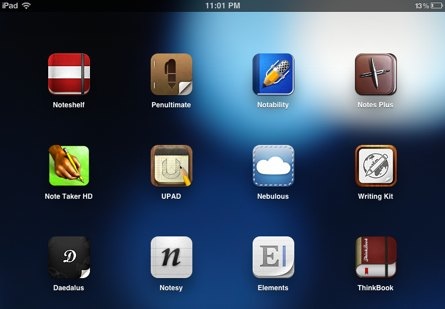
I’ve spent a fair amount of time the last few weeks testing different note-taking apps for the iPad. You can’t swing a dead a cat in the iTunes music store without hitting one these days, but I’ve done my due diligence and looked at most of the major ones. I’ve broken them down into two categories: notebook/sketchpads that can be used with a stylus (or your finger) and straight-up text editors.
TL;DR version: Noteshelf is tops in the ink category and both Nebulous Notes and Writing Kit are excellent text editors, especially if you are a Markdown user. All the app links below are to the developer’s websites, not the iTunes Store. That annoys me too.
Note/Sketchbooks
Noteshelf
If an app is going to simulate writing on paper, it needs to feel like putting actual ink on paper, and Noteshelf is excellent in this department. It also has the most ink options with 17 colors and 21 pen widths. In addition, there are multiple highlighter options, and the ability to enter keyboard text and images. Noteshelf has also has an abundance of paper choices (to include an online store to purchase more) and the ability to export notes as either images or pdfs to multiple destinations, including Dropbox and Evernote. There is not an option to automatically sync notes to either.
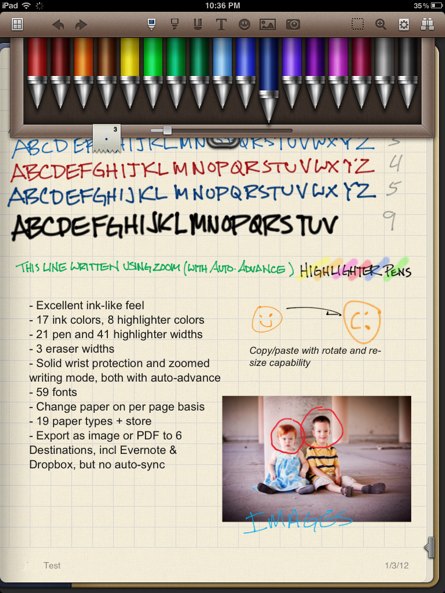
Penultimate
Penultimate is one of the more popular note apps, and for good reason. It’s gel ink “simulation” is superb and it is the hands-down winner in terms of resembling actual paper. I also like it’s easy cut and paste function: just draw a circle around something and then move it (or copy) to another place on the page.
The app does sync to both Dropbox and Evernote, but my biggest issue with Penultimate is wrist protection. Most apps here use a draggable panel from the bottom that you can rest your wrist on (Noteshelf’s is excellent in that it automatically moves down as your writing does). Penultimate attempts to do this intelligently, based on the user’s setting for wrist position, but I still sometimes find myself erasing “smudges” from my wrist when I rest it on the screen.
Penultimate doesn’t have the features of Noteshelf—no keyboard input, no text zoom for writing smaller, no highlighters, and only three pen widths, the narrowest of which is a bit too wide for my taste—but if all you want is the best digital replication of writing in a Moleskin or Field Notes book, Penultimate, with its clean and unobtrusive UI, is still an excellent choice.
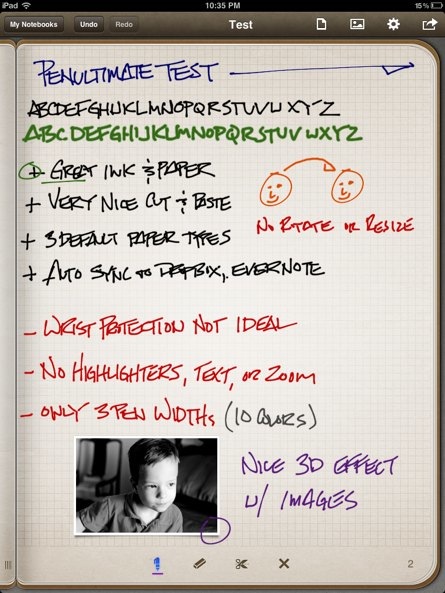
Notability
Notability is another popular app with a ton of features: multiple paper types and ink/highlighter widths and colors, text entry that includes a keyboard row with unique functions, a “smart eraser” that can recognize the entire stroke, robust note management options (categories and subjects), three interface themes, figure and web clip boxes and audio notes.
My biggest issue with the app is due to the very high ink and paper bar set by both Noteshelf and Penultimate. There is no texture to the paper and the “ink” strokes are pixelated, like they were drawn with Mac Paint, whereas the aforementioned look like you are writing with a gel ink pen. Your needs may vary, but this almost a deal-breaker for me.
Update (11 Mar 12): Notability just released an update that addresses its ink appearance. A huge improvement that makes this app a contender.
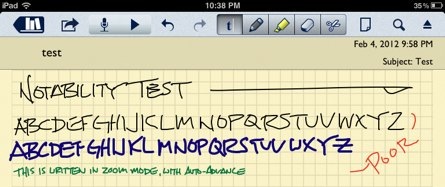
Notes Plus
Another ink, keyboard + audio notes application with Dropbox syncing. Its stand-apart feature compared to the rest is an integrated browser that allows for very easy clipping of elements from a web page for integration with your notes. It also has handwriting recognition capability available for an extra in-app purchase that should allow for your scribbles to be translated into text. I say ‘should’ because I did not pony up for it. Once cool feature is the app can recognize certain shapes and then convert your scribbled line, ellipse or polygon to nice actual shape, but this only worked about 50% of the time for me.
While Notes Plus does have a gel ink appearance, I found the writing engine to be not as responsive as the others. The app has some other unique innovations that I actually found distracting. Shapes converted as mentioned above can’t be erased with the eraser tool (which is the worst of the lot, and there is no way to clear an entire page.). You have to circle the entire shape, and then select delete from a pop-up menu. One more supposedly neato feature is the ability to line through a line of handwritten text and it will be automatically deleted. In my experience, this didn’t work, and I was left with crossed-out text that then had to be manually erased.
I not a fan of the Notes Plus UI either. Selecting tools from the toolbar is a hit-or-miss affair, and I don’t like the app’s silver-colored user interface or the choice of Optima (I think) as the UI typeface.
Note Taker HD
I have read numerous app reviews where the the quality of an app’s icon receives somewhat significant attention. I usually scoff at this level of pretension, but then I saw the Note Taker HD icon. Duuuuude. A poor artistic rendering of a hand against a puke green background. I can’t wait to finish this post so I can delete this off my iPad.
Note Take HD is another (pixelated) ink + text + graphic app with nothing stellar over the others except for its note management tools (tags, flags, etc) and wide variety of shape options, including built-in flowchart and architectural symbols, but if that is a significant portion of your work, I think they are better apps dedicated for that purpose. The app’s clunky UI leaves a bit to be desired as well, and it does not sync with Dropbox.
UPAD
Another unspectacular app with poor ink, no Dropbox syncing and not much else to offer, other than it also handles PDFs and makes photo frames.
Text Editors
Nebulous Notes
Dropbox-based text editors are almost as numerous as ink-based note apps, but writing in plain-text, even lengthy articles, is becoming more popular. Most serious writers that use plain text write it using Markdown, and Nebulous Notes has some outstanding tools that make plain-text editing easy on the iPad. There is an Markdown preview that can use custom CSS, Text Expander integration, 20 fonts (of which six are fixed-width) and a full-screen mode since those are all the rage these days.
Nebulous Notes’ best feature is its additional keyboard row that adds multiple text cursor navigation options, tabs, special characters, etc. These tools are configurable with a multitude of included macros, and users can add their own. I added the hash (#, used to denote headings in Markdown) and labeled it ‘H’, which is normally a “three tap” process with a normal keyboard. This row of macros and tools is scrollable as well, so you can add as many as you need and keep the most-often used macros on the left side and scroll right as required.
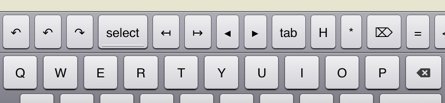
Writing Kit
The developers of Writing Kit had Markdown in mind when they wrote this app. Its Markdown preview mode (with custom CSS options) is the best I’ve seen and it includes a document outline based on headings. In addition to Text Expander support and 16 interface themes (with 13 fonts), Writing Kit has a great feature to navigate the cursor. Single taps in the left or right margin move the cursor by letter left or right and double taps move by word. There is an integrated browser that greatly aids in conducting research and this browser includes Instapaper integration. The app can export text files to a myriad of destinations, including Evernote, Tumbler, Pinboard and OmniFocus, among others.
Writing Pad has a keyboard toolbar as well, and it is tailor-made for Markdown editing. It includes shortcuts for headings, strong and emphasized text (note for the semantically pure; they are labeled ‘bold’ and ‘italic’), links, images, code blocks and blockquotes. The last two are for unordered and ordered lists. The only real down side here is this toolbar is fixed and not user-configurable. Even so, everything a Markdown writer would need is prety much there.
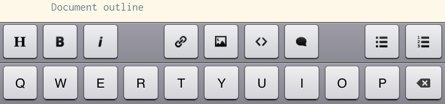
Daedalus Touch
Made by the same folks that make Ulysses for the Mac, Daedalus is a somewhat unique text editor, but not really appropriate for those that write in Markdown. There is no preview and while it has a configurable keyboard toolbar, it’s tools are things like tabs, semi-colon, slash, and forward delete, among others.
What separates Daedalus from the other apps here is it does away with the entire concepts of files and folders, and uses a stacks concept instead. Stacks have a title page and unlimited pages after that, although each page can have it’s own title. You navigate stacks by swiping left and right and pinch to drill down into stacks and pages. While this concept is novel, I actually found it distracting and more work intensive to get where I needed to go.
Notesy and Elements
I include these two together, since their feature sets are almost the same. They are both rather basic DropBox syncing text editors with Text Expander integration and Markdown previews. Neither have a keyboard toolbar or any other features that set them apart from Nebulous Notes or Writing Kit, other than both also have corresponding iPhone apps (of which I own both, but never use, as I use Simplenote for ultimate cross-device of small text files)
Conclusion
Whew. Time to delete some apps …and a bunch of folders from my Dropbox. After using all of these, here are the keepers:
- Noteshelf—Great ink-based app with text and image capabilities.
- Penultimate—It doesn’t do anything that Noteshelf can’t, but I really enjoy the user interface and paper simulation too much to delete it.
- Nebulous Notes and Writing Kit—I’ll keep both of these for now, as they are two excellent Markdown-based writing tools. Maybe I’ll write my next couple of posts using them.1
*UPDATE (16 Feb): After spending some time getting a bit smarter on MultiMarkdown, I went back and looked at the Markdown previews of Nebulous Notes and Writing Kit for MMD-specific features such as cross references, footnotes and definition lists (I did not test tables.) Nebulous Notes ignored all three and Writing Kit missed the cross references and definition lists, but handled the footnotes like a champ.